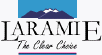Maintenance For Your Computer
How to Keep Your Computer Running Smoothly
01. Run
Windows Update
So what’s so important about running Windows Update? Well, it’s pretty simple really. There are numerous security holes and bugs in Windows, for that reason, it’s important to make sure that you have all of the latest updates and patches installed on your computer.
Updates fall into 3 major categories: High Priority, Suggested and Drivers. At a minimum you must install the High Priority updates. I can’t stress this enough. If Windows Update tells you that you should install a High Priority update - install it! If you’re on dial-up and the file is large, you can either order a CD and have Microsoft mail it to you, or you can leave your computer online all night to download it then. Which ever the case is, make sure that you install it.
Suggested updates are just that and those are not as important. Feel free to install them if you wish, but don’t feel that you have to. That being said, you should know that if you do install a suggested update, you need to make sure that visit Windows Update again because their may be an High Priority update for the Suggested one that you just installed. As for the Drivers section, I usually recommend that you steer clear of this one unless you’re currently having difficulties with the device the driver is for. I’ve run into too many cases where Windows Update says that there is a new driver for my sound card. After I install it, my sound card no longer works. Not a huge deal to fix, but a PITA for sure, so unless YOU know that you need the update, I wouldn’t install it.
After you have applied any update, always go back to Windows Update to make sure that there isn’t another patch that you need to download. I know it sounds silly, but it’s true, often times there are patches for patches, so keep returning to Windows Update until it tells you that you have no High Priority updates left to install.
If you are on a broadband Internet connection (DSL, Cable, etc), then I recommend that you turn on “Automatic Updates” to download and install automatically. This way you’re always up-to-date. If you choose not to do this, then I recommend that you check Windows Update at least once-per-week or at least once-a-month at a minimum.
Add Microsoft Office Updates to Automatically Install Updates with Windows Updates
This is a mistake we see a lot, when you first install Office you need to add office to your windows updates. After you do this the first time, then automatic updates will keep your Office Suite updated along with all Windows updates. Click here for step by step instructions on how to add office so it automatically updates.
There are just as many Office updates as there are Windows updates so it is very important to keep your Office up to date.
02. Install
Anti-Virus And Update Daily
When was the last time you updated your Anti-Virus software? Can’t
remember? Then chances are you are out of date. Most anti-virus
software companies are now charging an annual fee to keep your virus
definitions current. If you haven’t paid for an update in the past
year, then your anti-virus doesn’t have an up-to-date list of what
nasties to protect you from.
This is especially true if you haven’t done anything since you purchased your computer. Most computer companies give you a 30 - 90 day version of the anti-virus software that comes pre-installed on your machine. They expect you to purchase a full version somewhere down the road. If you haven’t, then rest assured you’re vulnerable. Personally, I think it’s hogwash that a company wouldn’t give you a full version of the software. I know it’s in an effort to cut down on costs, but by providing only 60-90 days of protection, it gives the consumer a false sense of security. “But anti-virus software came with my computer.” I often hear from clients when I tell them that they have to purchase a new version of the software. It’s just not right, ‘nuff said.
So what do you do? You have three options:
A) You can either purchase an update through the software that is currently installed.
B) You can un-install the old virus software and purchase a new version from the company of your choice. I prefer TrendMicro, but they are all pretty good at this point, so choose which one your like the best.
C) You can un-install the old virus software and install a free Anti Virus product such as AVG Anti Virus.
Most people are going to go for the free software and I don’t blame you. It’s what I use for my personal computer and I’ve been using it for over a year and really like it. Regardless of what option you choose, make sure you set it to update automatically and to run a full virus scan once a week. Most do this by default, but double-check just to make sure.
03. Install
Spyware Prevention Software
Believe it or not, one of the biggest plagues to hit home computers
aren’t viruses, but spyware. There hasn’t been a personal computer
I’ve touched in the past year that wasn’t plagued with some form of
spyware. What’s spyware?
A general term for a program that surreptitiously monitors your actions. While they are sometimes sinister, like a remote control program used by a hacker, software companies have been known to use spyware to gather data about customers. The practice is generally frowned upon.
ISS Glossary
Regardless of how you define it, chances are you want to get rid of it. To do so, you need to download and install software that will remove it from your system.
The first program I would suggest installing is Spybot. This is a free spyware removal tool that includes some means of protection as well. I usually install the software, update it and then do a full scan deleting anything it finds. I then “immunize” my system to ensure that I’m somewhat protected from future problems. That being said, I recommend that you run a spyware check once-per-week just to be safe.
There’s another spyware checker called Ad-Aware Personal that is also very good. On my personal computers, I install both products on the same machine. Sometimes one program catches something the other one doesn’t. Do you need to install both programs? No, one should be enough, but if you want to be extra careful, there’s no reason not to install both.
A Note About Adware Removal:
We all love free software and sometimes a software developer includes advertising in their programs in order to keep them free. A great e-mail program called Eudora comes to mind. It’s a very powerful and easy to use e-mail client, but since it takes a lot of manpower and money to keep a program up-to-date and running smoothly, they opted to include small ads in their software in order to keep a free version out there. So if you didn’t spend the $50 for the paid version, you’re going to have advertising embedded in the application. The reason I bring this up is that if you need to be mindful of this when using programs like Spybot. If you’re using ad supported software you should not remove those elements using spyware detection software.
If you’re still having issues with your PC, issues such as random popup windows, weird search pages, or things just not acting quite right, then there’s one other tool that can typically come to the rescue. It’s called HijackThis. This solution is a software and tool all in one. First download the tool and run a system scan. The results will be saved as a log file. You upload the log file using the web site and the results are displayed.
Please keep in mind that this is a pretty advanced tool, I caution you because you can really mess things up if you’re not careful. That being said, as long as you stick to the “must delete” stuff you should be OK and to my knowledge HijackThis is one of the only tools that can help clean up Internet Explorer should it become compromised.
04. Install A
Firewall
Although firewalls are not the panacea of Internet security, i do
think you should have one installed. Firewalls can be breached and
they’re not perfect, but as the saying goes, an ounce of prevention
is worth a pound of cure. So even if you’re on a dialup Internet
account, I would encourage you to install a firewall.
If you’re running Windows XP, then there is one already installed on your computer. If you’ve gone through the Windows Update process, then it’s probably already activated. To be sure, simply go into “Network Connections”, right click on your connection and choose properties. There is a tab for the firewall settings and make sure that they are enabled. If you’re not running Windows XP, or simply don’t trust Microsoft software, then I’d recommend using Zone Alarm. They offer a free firewall that works quite well and I’ve used it for years.
What I like about software firewalls is that they prompt you when a new program is looking to gain access to the Internet. This gives you a heads up of what’s happening on your computer and what’s trying to get out. If you don’t recognize the program requesting access, simply Google the name of the program and you can usually find out if it’s benign or not. This can be a great last defense to find out if you’ve been infected by a Trojan and your machine is being used to send out e-mail without your knowledge.
Now if you’re on a broadband connection, then I strongly urge you to purchase a hardware firewall. You can use a software and a hardware firewall in conjunction with each other, so there’s no problem there, but it gives you one more layer of defense. With broadband, your Internet connection is online all the time, so you need the extra protection. In addition, you’ll have the luxury of being able to share your Internet connection with other computers in your home either via Ethernet (wired), or Wi-Fi (wireless), depending on the model you get. Personally, I’ve been quite happy with the Linksys product line. If you need a recommendation on what to buy, as of this writing I think the BEFSR41 for wired networks, and the WRT54GS for wired and wireless networks is a good choice.
05. Don’t Use
Internet Explorer
If you’ve had to deal with spyware and malware from #3, then chances
are you’re using Internet Explorer. So the best way to keep from
having to deal with spyware and malware is simply to stop using
Internet Explorer. There are simply way to many security flaws
in IE to recommend using it. In fact, back in August of last year
the Office Of Homeland Security recommended
all businesses
stop using IE. So if my word isn’t good enough hopefully theirs
is.
There are plenty of alternatives out there, but the most popular one right now is Firefox. It’s free, it has built in pop-up ad protection, and includes more features that you can shake a stick at. I’ve migrated all of my clients from IE to Firefox and it’s been working perfectly. Another alternative, although not a free one, is Opera. The free version is ad supported, but it’s only $40 to purchase it outright. Comparing it feature to feature with Firefox, they are both pretty much the same. I think it all boils down to personal preference. So download them both and give them a spin.
Now you notice, I didn’t say anything about un-installing Internet Explorer. For one, it’s not that easy to do so and for another there are stills some web sites that require IE, such as Windows Update. So although you’re switching your primary web browsing to Firefox, or some other alternative, Internet Explorer is still on your system and available when you need it.
06. Don’t Use
Outlook Express Or Outlook
Just like Internet Explorer, Outlook Express and Outlook suffer from
a ton of vulnerabilities, so it’s best if you can use another e-mail
client. Outlook is an OK e-mail client, but unfortunately requires
Outlook Express in order to operate. OE is plagued with all sorts of
problems so any problem with OE is automatically inherited in
Outlook. The good news is that there are excellent e-mail client
alternatives out there.
One of the more popular clients out there is Thunderbird, which is made by the same folks that brought you Firefox. Other excellent clients include Eudora, The Bat!, and Pegasus Mail just to name a few. Personally, I use Thunderbird and have been for about the last year. I’ve been very happy with it. Just like web browsers, you can have more than one e-mail client installed, so feel free to try out a couple to see which one you like best.
07. Run Office
Update Weekly
Remember how Outlook requires Outlook Express in order to operate?
Well, that’s a recurring theme within Windows and particularly
Microsoft. Microsoft likes to tie all their programs together. It’s
one thing for programs to be able to “talk” to one another, but it’s
a whole other issue when you tie them at the hip. For example, with
the default install of Outlook, when you compose an e-mail, Outlook
uses Word to do it. So if there’s an issue with Word, Outlook
inherits it.
So you need to go to Office Update and run an update at least once a month Since you’re already doing weekly things, you might as well make this one weekly too, but that’s up to you. Office Update works much the same way as Windows Update, so once you’re familiar with one, you’ll be familiar with the other.
08. Backup
Your Computer
After all this hard work of keeping everything up-to-date and
secure, wouldn’t it just push you over the edge if your hard drive
failed and you had to start all over? Having a hardware problem is
more common than you think, so having a reliable backup system in
place is a must. Should something go awry, you’ll be oh so thankful
that you have a backup handy.
What To Backup
To?
Most computers come with CD burners (CD-R, or CD-RWs) and given the
amount of data that they can hold, they make for a good backup
medium. I mostly work with servers, so I don’t have any experience
with CD Backup software, but there’s a number of titles out there to
choose from.
If you have a broadband connection, another way to backup is to backup online. I’ve had good success with iBackup and would recommend it. What I like most about iBackup is that you can automate it and it can run on a set schedule. Like Ron Popeil says, you can “Set it and forget it!”
What To Backup
The most important thing to backup is your data. Your Word files,
photos, Excel spreadsheets and the like. You don’t have to backup
your entire hard drive, just the items you can’t replace. Since you
have the CDs for reinstalling your software, you already have a
backup of that stuff, so there’s no need to waste valuable space
with backing up your software. So focus just on backing up your
data. If you find that it’s scattered in a bunch of directories,
look into migrating it over to your “My Documents” folder so that
you only have one folder to backup.
When To Backup
Regardless of how you backup or what you backup, the most important
element in having a reliable backup system is that you do it
regularly. A lot of this depends on how much you use your home
computer. If you only use it sparingly, then maybe once a month is
sufficient. If you use it more, then maybe once a week. Whatever you
choose, just make sure that you do it consistently and regularly. If
there is any way to automate it so that it happens automatically, be
sure to choose that method.
09. Be Careful
With The Software You Install
There is a lot of very cool software out there. With freeware and
shareware, it can be very tempting to try a bunch of software since
there’s little or no cost involved. However you need to be mindful
of exactly what your installing when you try that cool new
application. It’s easy to just click the “Next” button and not pay
attention, but sometimes that can bite you in the butt.
I’m seeing more and more where software is coming bundled with other applications. So instead of just installing the application you want, there’s a couple of other apps that are installing as well. Why would a software developer do that? Sometimes it’s because these other companies pay to have their software bundled. Since it takes time and money to write software, sometimes a software developer feels they have no other choice. Other times it’s because the company releasing the software wants you to use other titles of theirs as well. Take Yahoo Messenger as an example. Yahoo is now bundling several apps and even changing your home page should you use the default installation. If all you wanted was the Messenger Lapp, then you could be in for a rude awakening when you find your desktop littered with icons after the install.
Sometimes it’s just an extra benign application, but in many instances it’s adware and all the hard work you did to protect yourself goes down the drain because you purposefully installed adware on your system. So read each screen before clicking the “Next” button.
Oh and never - I mean NEVER install the application Gator.
10. Don’t Open
E-Mail Attachments
The last item in our list warrants an article all it’s own, but in
lieu of that, I’ll try and just hit on the major point here. If you
receive an e-mail attachment be VERY careful when opening it. If you
don’t know the person that sent it to you, DON’T OPEN IT. If
you DO know the person that sent it to you, but you weren’t
expecting an attachment, DON’T OPEN IT.
The bulk of viruses and trojans are sent via e-mail as attachments and they spread when un-suspecting people open them. For example, let’s say you receive an e-mail from someone you don’t know. In the e-mail it says that they found your name and information on an adult oriented web site. You panic thinking “WHAT!?!”, so you open the attachment to see what this person found. Well guess what? There isn’t a web site with your information on it, it’s just a scam to get you to open the attachment. That little attachment you just opened is actually a program and it’s now infected your system and is now replicating itself and sending out e-mails, just like the one you received, to millions of people on the Internet.
This is just one example, but it is a very common one, so when you receive an attachment you need to be smart about it. If I receive an attachment from someone I know and I wasn’t expecting it, I reply to the e-mail asking them if they intended to send me this program and to find out more about it before opening it. If you HAVE to open the attachment, then I highly recommend that you save the attachment first and then open it. This way the file is outside of your e-mail program and now on your hard drive where your anti-virus software and play a more active role in protecting your computer.
Wrapping It
All Up
Whew, this article went on a LOT longer than I had intended. If
you’ve made it this far, give yourself a pat on the back. I know
that there was a lot of information to digest, but if you follow
these 10 rules, you’ll have a reliable, secure workstation that will
be much more reliable in the long run.
Just to recap,
you need to do the following:
»Install Anti-Virus Software
»Install Adware Protection Software
»Install A Firewall
»Stop using Internet Explorer
»Stop using Outlook Express and Outlook
Then each week
you should:
» Check WindowsUpdate
» Check Office Update
» Run A Virus Scan
» Run a Adware/Spyware Scan
» Back Everything Up
COM-TEK
Serving Laramie since 1995

Official Site for
Albany County
Government

Official Site for the
City of Laramie
www.ci.laramie.wy.us